If you’ve got a PC, new laptop, mobile phone or tablet (and let’s face it, who doesn’t these days?) you’re pretty much guaranteed to have them all connected to the internet. It’s something we all take for granted, but despite all the fun and essential things we use them for, they don’t come risk-free. And that’s all down to the criminals we read so much about in the news – like scammers, hackers, and even the creators of malicious viruses – all designed to part you from your money. We hope you haven’t had the misfortune of encountering any of these on your internet travels, but for those new to cyber security we have some excellent explainers below; plus some essential tips on how to stay safe and protect your data – including McAfee’s Scam Detector.

However, there’s more to protecting yourself online than just trying to avoid emails that are obviously fake, dodging suspicious text messages and changing your passwords. As good as we can be at spotting these, hackers and scammers are now using some really sophisticated methods to trick you into a false sense of security. Some are even using AI (artificial intelligence) to fake videos that seem to be from people you trust, and others are hacking into the databases of popular online services to find out things like your name, address and more. That information is then used to send you a very convincing fake email, or send you a message on your trusty smartphone that seems to be from a company or person you know.
But thankfully it’s not all doom and gloom. We’ve put together some expert tips below that anyone can follow to stay safe, but we’re huge fans of using security software such as McAfee Total Protection. So when we found out that the trusted brand has now launched a new extra feature in the UK – McAfee’s Scam Detector – we had to take a look.
What is Scam Detector?
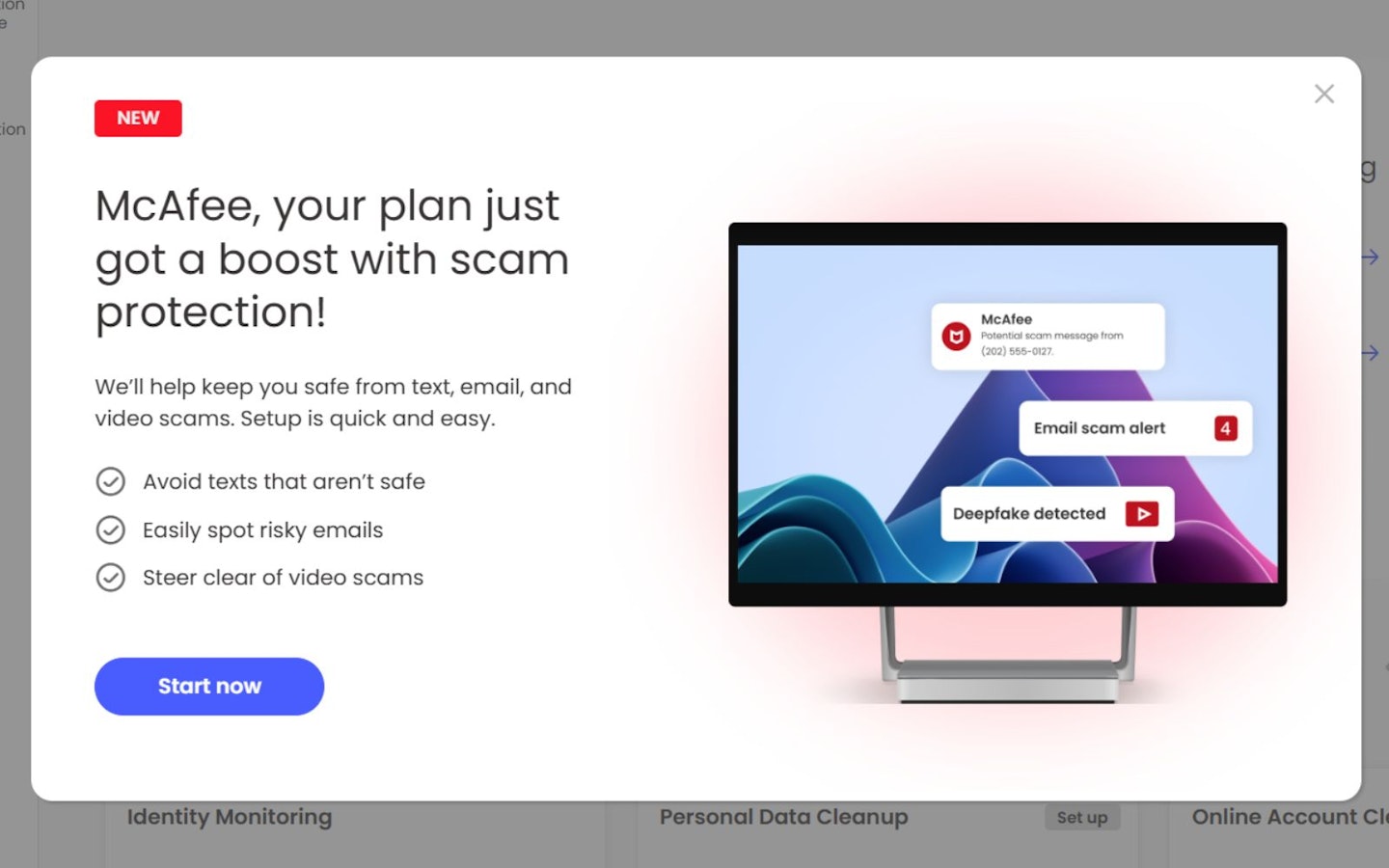
It comes at no additional cost for all users of McAfee+ and McAfee Total Protection, which we think is a testament to the company’s mission to keep its users safe and secure. As you’d expect, McAfee’s core subscription plans are all about AI-assisted antivirus, web protection and firewall features to protect you. It also includes extras like identity monitoring which will alert you if your personal data is being used without your permission and more.
However, now we also have Scam Detector, which is specially designed to identify suspicious content in emails, text messages and even videos. That really highlights the limitations of ordinary antivirus software – a scam doesn’t necessarily need to be a virus, or a hack, to succeed. You might have heard the term ‘phishing’ which is just what it sounds like: A criminal who casts out convincing scams to ‘fish’ for someone’s data, money or both. McAfee’s Scam Detector is always on-guard, protecting you from these malicious messages and content that try to trick you to put your finances at risk. We think that’s a brilliant addition to anyone’s PC, laptop or phone.
How does Scam Detector work?
When an email, text or deepfake video (videos featuring fake people, added by AI) arrives, the software proactively spots them. It’ll also flag potential dangers to you before you can even click on any links. And if you do click on a link by accident, Scam Detector can even stop it from working for you. You’ll get notified each time a scam is detected so that you can see what isn’t safe to open and why. Best of all, we love that McAfee are fighting fire with fire, using advanced AI to spot AI-generated scam content.
But what if you’re simply reading a social media post and wonder ‘Is this a scam?’. Well, you can run scam detection on-demand, and the intelligent system will work its magic and let you know.
Is it easy to install and use?
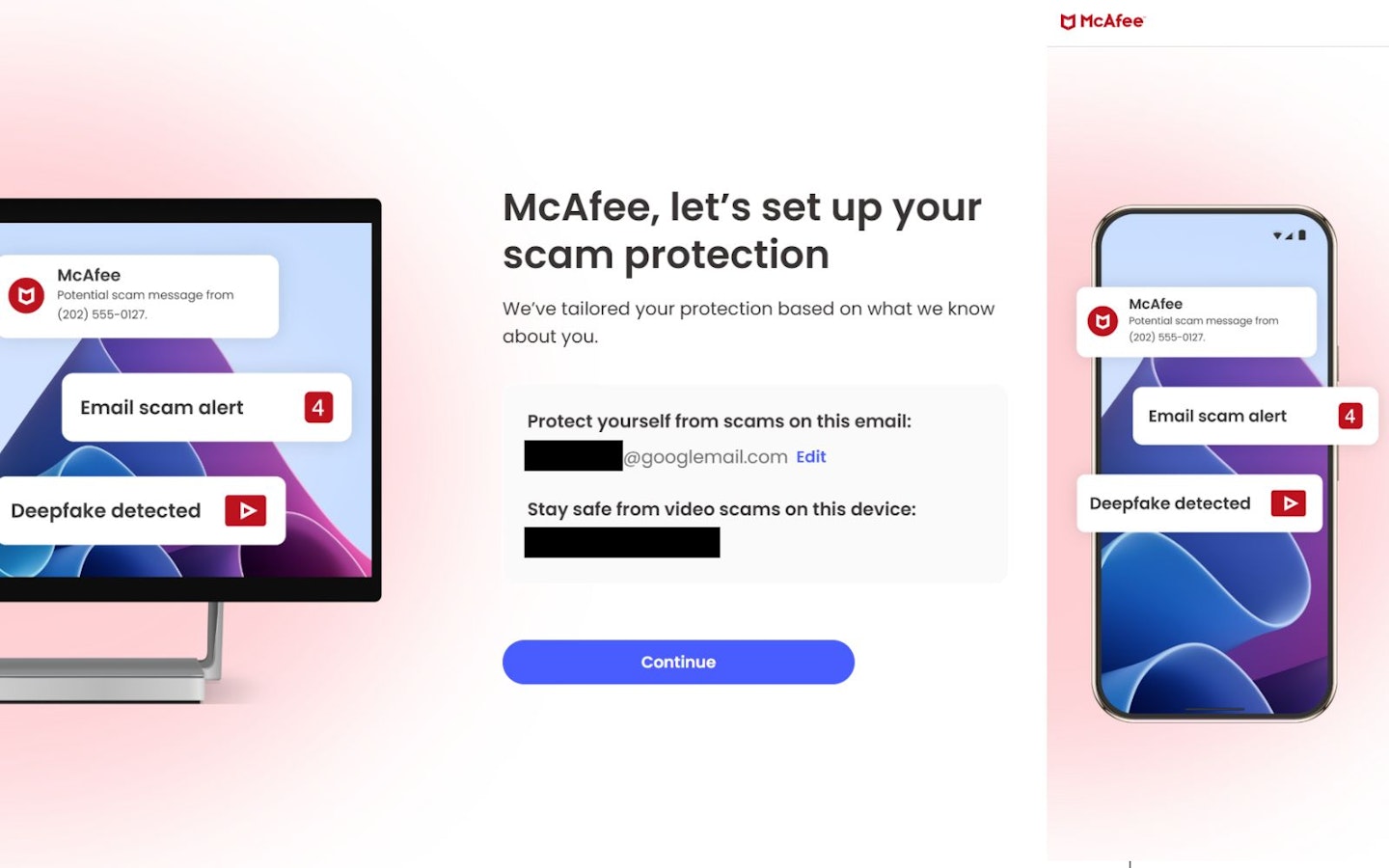
We’ve tested Scam Detector’s features by installing our own version of McAfee+. The installation took only a few minutes and, having registered our details, we were up and running with full virus and firewall protection and more. The thing we really like about McAfee+ is that it’ll run on both Mac and Windows and Chrome OS systems, from PCs, laptops and tablets to iPhones and Android phones.
Depending on the package you go for, right now you’ll be able to install it on five devices with the Essential subscription, or unlimited devices for all other plans. We really like the option to add it to as many gadgets as possible, especially for providing protection for larger families.
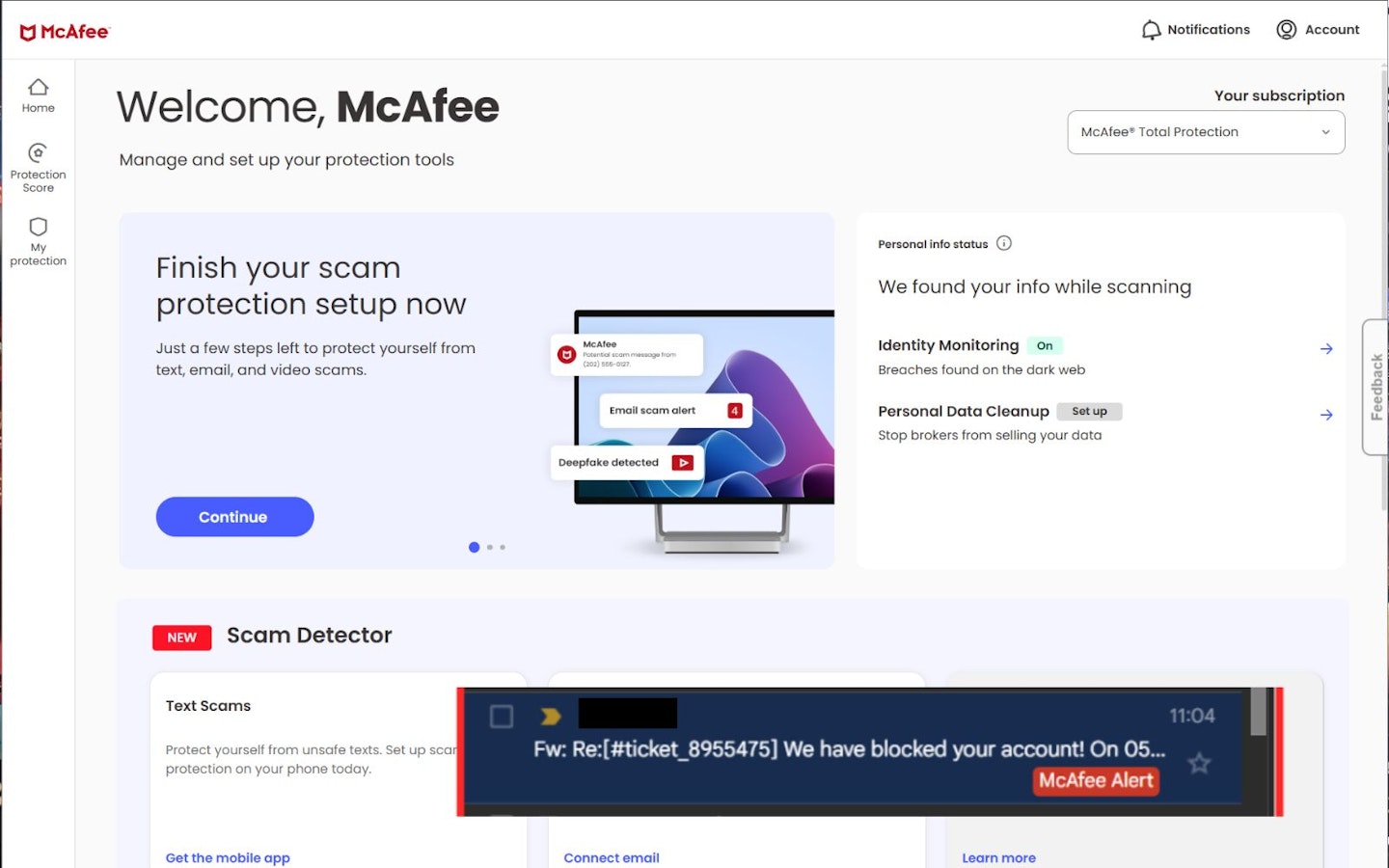
We found finding the Scam Detector interface easy, as it’s in prime placement on the application and it links through to the main McAfee Protection Center website. It also guided us through the setup, prompting us to install the app on a mobile phone for text scam detection, and to integrate it with our email and browser. The browser extension is quick and easy to install – we were sent through to the Google Chrome Web Store. With that, we were protected against email, text and deepfake video scams.
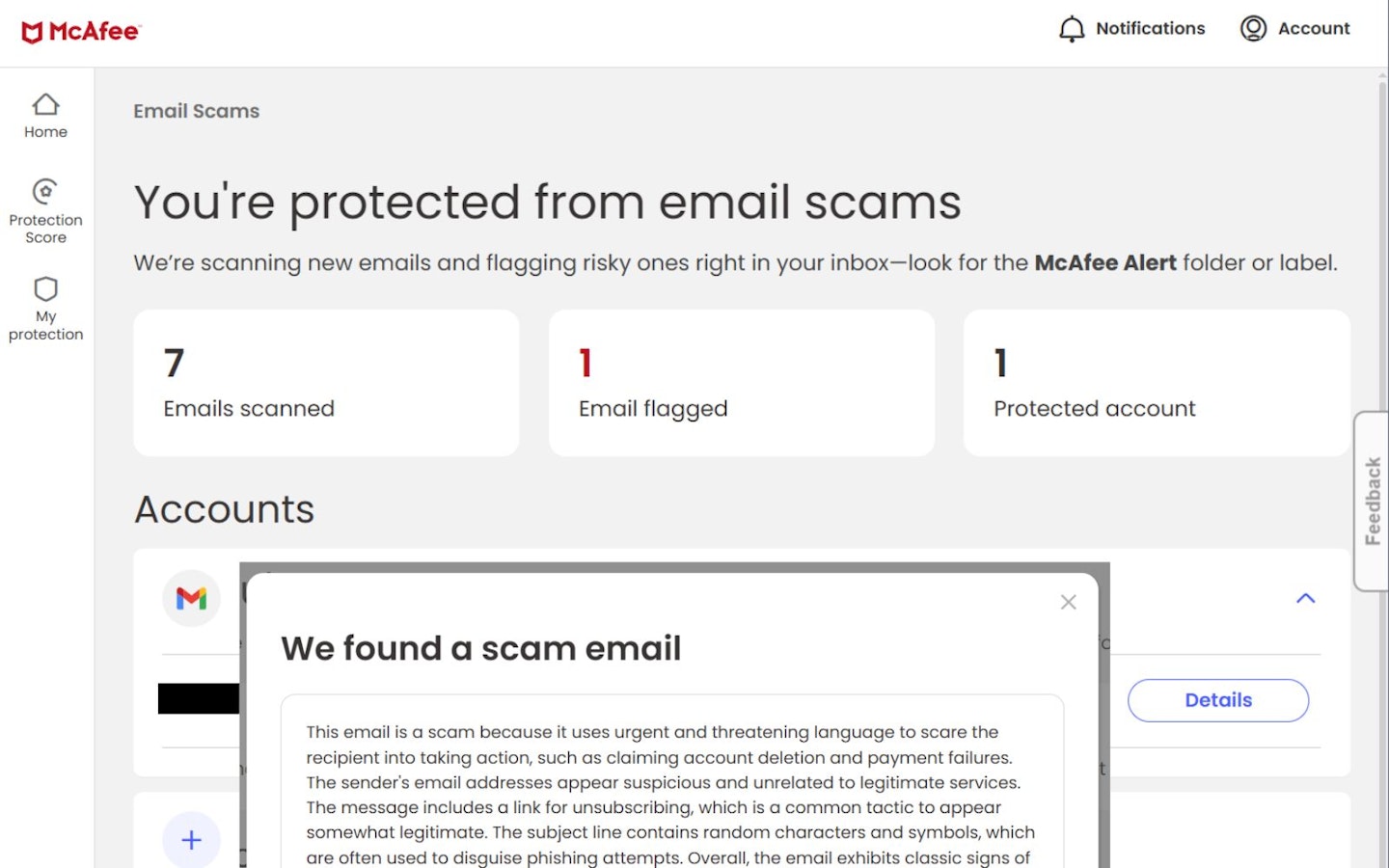
Thankfully for us, we had nothing flagged as suspicious make it to our inbox in the first day of using it, but it did automatically detect a suspicious message destined for our email spam folder, which is reassuring. We really like the fact that our Google mail account included the important McAfee flag in red to let us know about risks right from the inbox. The summary lets you know you’re protected, which is great peace of mind, and shows how many emails have been scanned and how many have been flagged for review with details on the type of threat detected. Comprehensive stuff.
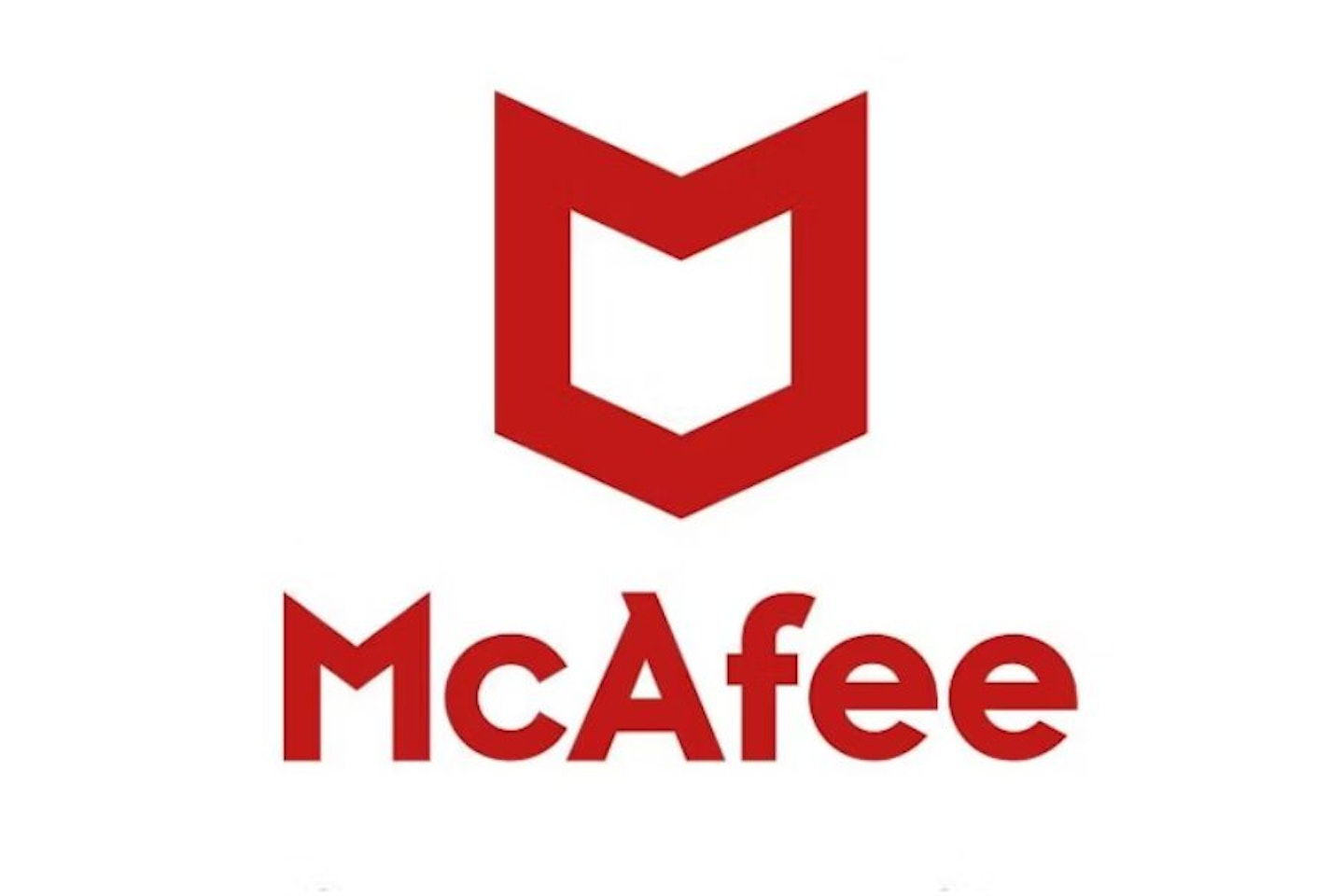 McAfee
McAfee mcafee.com
More tips on internet security
We love it when a trusted brand like McAfee takes up the good fight on everyone’s behalf. But, software aside, there are a handful of things we can all do to help avoid the worst when it comes to your personal info, data or savings. It all starts with some basics, so let’s have a look.
Change your passwords
We all find them annoying, but having a password that’s too easy to remember (especially if it contains your date of birth, name, initials or other easily found info) is a sign that someone else could crack it. Many websites will advise you on how strong any new password is when you create one, but they won’t stop you from using whatever information you choose. So, we recommend following McAfee’s advice on its change your passwords page, starting with changing your passwords every three months.
You should also consider two-factor authentication (often called 2FA, or MFA for Multi-Factor when it takes more than one way to verify who you are). If you’re offered it by the site or service you’re using, do opt for it. It means that, should a criminal discover your username and password, they won’t be able to log in without a code that is sent to your mobile phone or other device.
Secure your devices
As we all take our laptops and phones out into the world, it’s just as important to make sure you’ve enabled built-in security features like facial recognition or fingerprint ID for logging in. That way, if the worst happens and you lose your device to a criminal, they can’t simply access all of your data. Plus, if you have enabled two-factor authentication, it’s only as secure as your device, so it’s really important to lock your laptop or phone when it’s not in use. Thankfully, even phones well under £500 come with fingerprint unlocking, so taking advantage of this extra level of security doesn’t have to be costly.
Don’t trust public Wi-Fi
As inviting as it is to be out at a pub or café and see a ‘Free Wi-Fi’ sign, you should remember that these connections are essentially open to the world. That means that any hacker could be present on that wireless network, ready to snoop on any devices that connect to it. We only recommend connecting to these if your device is running software like McAfee+ which includes all of the protections you’ll need for browsing using public Wi-Fi – including a VPN (Virtual Private Network) that makes all of your data and activity secure.

General security dos and don’ts
It may go without saying for many, but with scams becoming more sophisticated it always pays to be on your guard. Here’s our top tips:
Passwords
Never write your passwords down. We recommend using a password manager – a piece of software that securely stores all of your passwords for all of your accounts. They encrypt the information, so not even a hacker could intercept and read them. Again, we were very happy to see that McAfee has included its own password manager – True Key – in its subscriptions as standard, and it’s free for anyone to download to their browser or as a standalone app.
Unsolicited calls and messages
Never trust anyone who calls, texts or emails on behalf of your bank or other financial organisation. Your bank will never ask you for your personal details, including account numbers. If you do get a call like this, hang up and call your bank on a number you know and trust. They will be able to confirm whether the call was genuine.
Resist the temptation to click
Don’t click on links in emails or texts until you have checked who it is from and what you’re being asked to do. Even then, scammers and hackers can often spoof the sender’s address or phone number – so again we recommend calling the person or company on a number you know is genuine (not any contact details in the message or email) to check if the communication is legitimate.
Stay updated
Always keep your security software, including McAfee subscriptions, up to date with the latest version. These often get installed automatically, but it doesn’t hurt to manually check for updates as often as you like. This will make sure that all of the latest defences against new security risks are present. But don’t forget your device’s operating system too, as that can often be another entry-point for hackers. Windows 11, iOS, Android and more all have regular updates that can include patches for various security holes.
Are you running Windows 10? You might want to upgrade to Windows 11 as soon as possible. Why? Because, as McAfee mentions in its article on Windows versions that are end of support, Windows 10 is set to be retired on October 14, 2025. That means that the operating system will be inherently insecure from that date onwards as no further updates will be issued for it.
Look after your friends and relatives
Lastly, if you’re responsible for making sure that an elderly relative or vulnerable person has an easy-to-use simple but smart mobile, like some of the best Doro phones, make sure you activate any security settings such as pins or fingerprint recognition with them. Also tell them some of the more basic tips on this page to help them avoid scammers.
How do I protect my password from being hacked?
As mentioned above, the best way to prevent hackers from guessing your password is to follow McAfee’s advice on its change your passwords page. This includes regularly changing your passwords, never writing them down, and avoiding using personal information like dates of birth or names.
What is the easiest way to protect my computer from viruses?
McAfee is just one of a handful of companies we would trust with our security. There are a number of McAfee subscriptions available that will install comprehensive antivirus protection as standard.
How do I secure my network?
Only a few internet security products are designed to be installed to Wi-Fi routers directly rather than a PC, laptop or mobile device. So, it’s important to make sure that your home network setup is safe from unwanted connections. Some hackers will guess the password to connect wirelessly to your router, leaving your data and traffic visible to them. We recommend creating a strong Wi-Fi password that’s hard to guess and change it frequently. Also, never keep the default username and password that most routers come with. Lastly, If your router has any special security features, turn them on.
How can you be safer when browsing?
It’s best to avoid risky sites if you can. Sometimes a Google search can lead you to disreputable or dangerous websites that software like McAfee+ will block for you. We also recommend using your security software to scan anything that you download before you open it to catch any viruses or malicious code. McAfee+ includes real-time scanning which will flag anything suspicious, but if you want to manually scan any file, you can.
Chris Duffill is a Senior Tech Writer and Reviewer for Yours, Empire and other brands. He has written extensively as a tech expert for What's The Best. He's always been a security-conscious user of internet-enabled devices, with an emphasis on prevention when it comes to hacks, viruses and scams.
He is one of our resident experts in computing (PCs, tablets, smartphones and more) and professional creative tech – including DSLR cameras, video cameras, PC peripherals and photography. He specialises in home entertainment and audiovisual tech, including speakers, amplifiers, turntables, projectors and TVs. He also writes about retro gaming, game consoles and various electronic gadgets. If it plugs in, lights up or makes a noise, he'll write about it.

